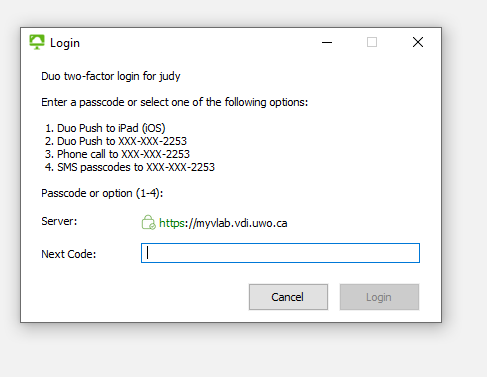Mobile
Downloads
There are VMware Horizon Clients available for most major mobile platforms. To install them, either search your device's store app for "VMware Horizon Client" or follow the applicable link above on your device.![]()
One the app is installed, open it and add a new server connection to myvlab.vdi.uwo.ca.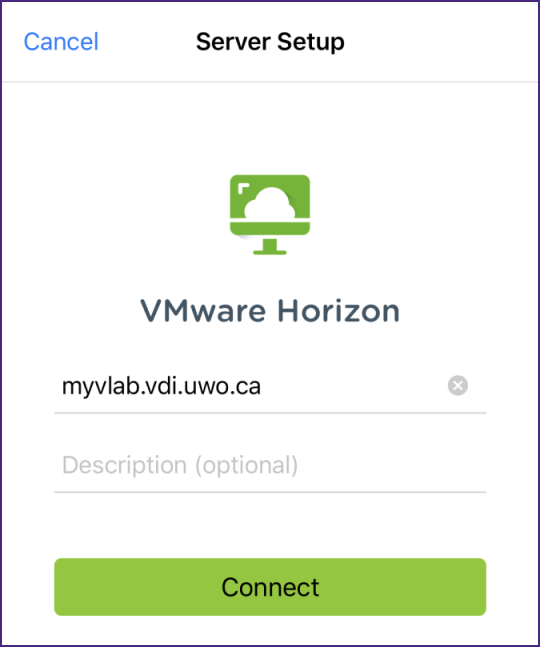
Connect and log in using your western user ID and password and click the Login button.
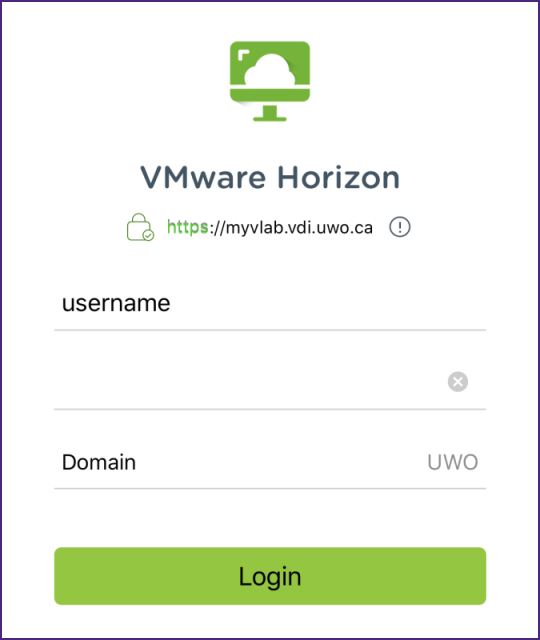
The MFA authentication page will appear where you can choose your authentication device just the way you do when using Microsoft Office 365.
In the Next Code: box, type in the number that corresponds to the authentication device that you want to use and click the Login button. (e.g. in the above screen shot, type 1 if you want to use the first device listed).
Launch the MyVlab session.
Some mobile clients have additional menus to assist touch screen interface use.

Mobile clients cannot share local files on the device with remote sessions.
Published on and maintained in Cascade.