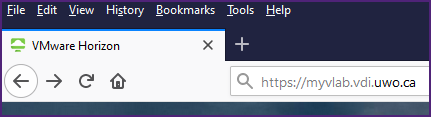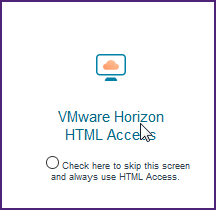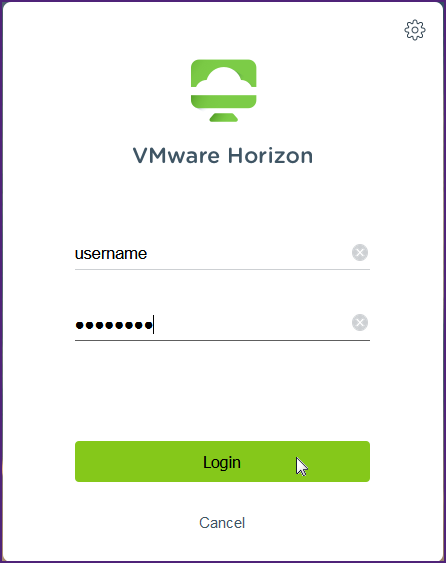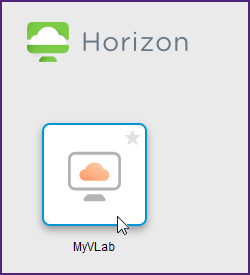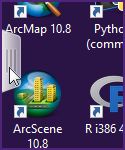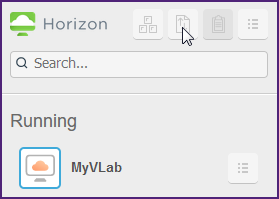Web Client
VMware Horizon Web Access Client
New in our latest iteration of MyVLab is a Web Access Client. This allows you to log into a MyVLab session and use applications without the use of the VMware Horizon Client. All you need is an HTML5 compatible web browser.
Logging in
Follow these steps to log into MyVLab using the Web client:
- Open your web browser and enter https://myvlab.vdi.uwo.ca into the address bar
- Click the VMware Horizon HTML Access link
- Enter your Western username & password and click Login
- Once logged in, click on the box labeled MyVLab. This will open the desktop session within your browser window.
Transfering Files
Unlike sessions opened using the VMware Horizon Client, the HTML access client does not allow you to connect your local computer's drives or folders directly to the MyVLab desktop session. Instead, it provides a file transfer panel that allows you to transfer files between your computer and the MyVlab desktop.
Note for Safari Users: Safari 9+ does not support downloading files. MacOS users will need to use an alternate browser or install the Horizon Client to download files from MyVLab.
- Click on the tab on the left side of the screen to open up the Horizon side panel.
- Click on the File Transfer Panel Icon to open it.
- Follow the on screen directions to Upload or Download files between your computer and the MyVLab desktop.
Published on and maintained in Cascade.